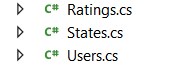In Synology Drive Client basically you can set to ignore file names or file extensions.
Its very annoying if you want to ignore whole folders and subfolders.
Here is how to ignore folders and subfolders:
- Found your ’session‘ folder from your Synology Drive Client config.
There are some ’session‘ folder if you have configured more then one sync folder
C:\Users\{yourUserName}\AppData\Local\SynologyDrive\data\session\#\conf - Open the file
blacklist.filterwith your favorite text-editor like editor/notepad++/vscode etc. - In the file there are a config section
[Directory]right under you have to insert the following line (as an example), here you can insert the folders you want to ignore.black_name = "my_folder_to_ignore", ".cache", ".git", ".github", ".vscode", ".vs", "Debug", "bin", "obj"
Caution: If you modify the settings in the Synology Client Drive, your folder-ignore-settings are lost. You have to repeat the following settings.